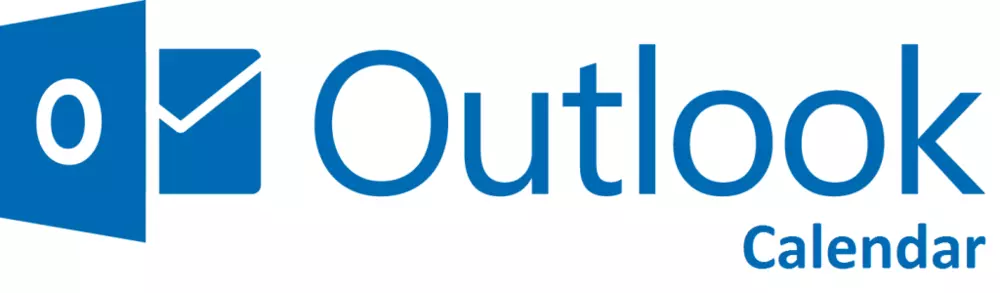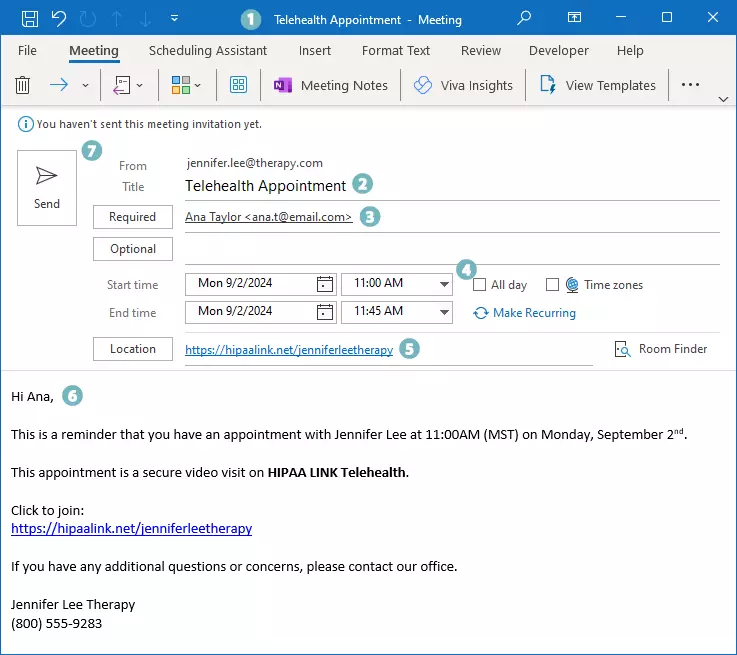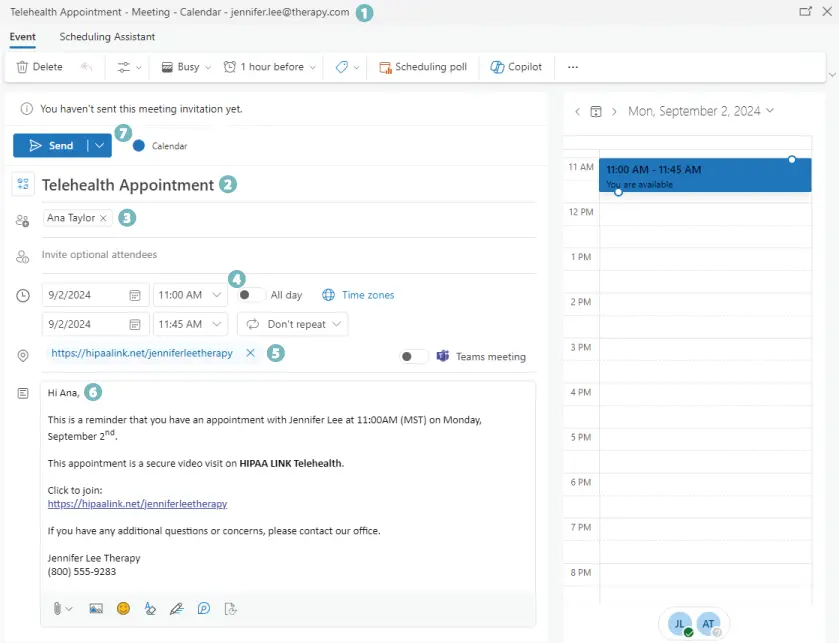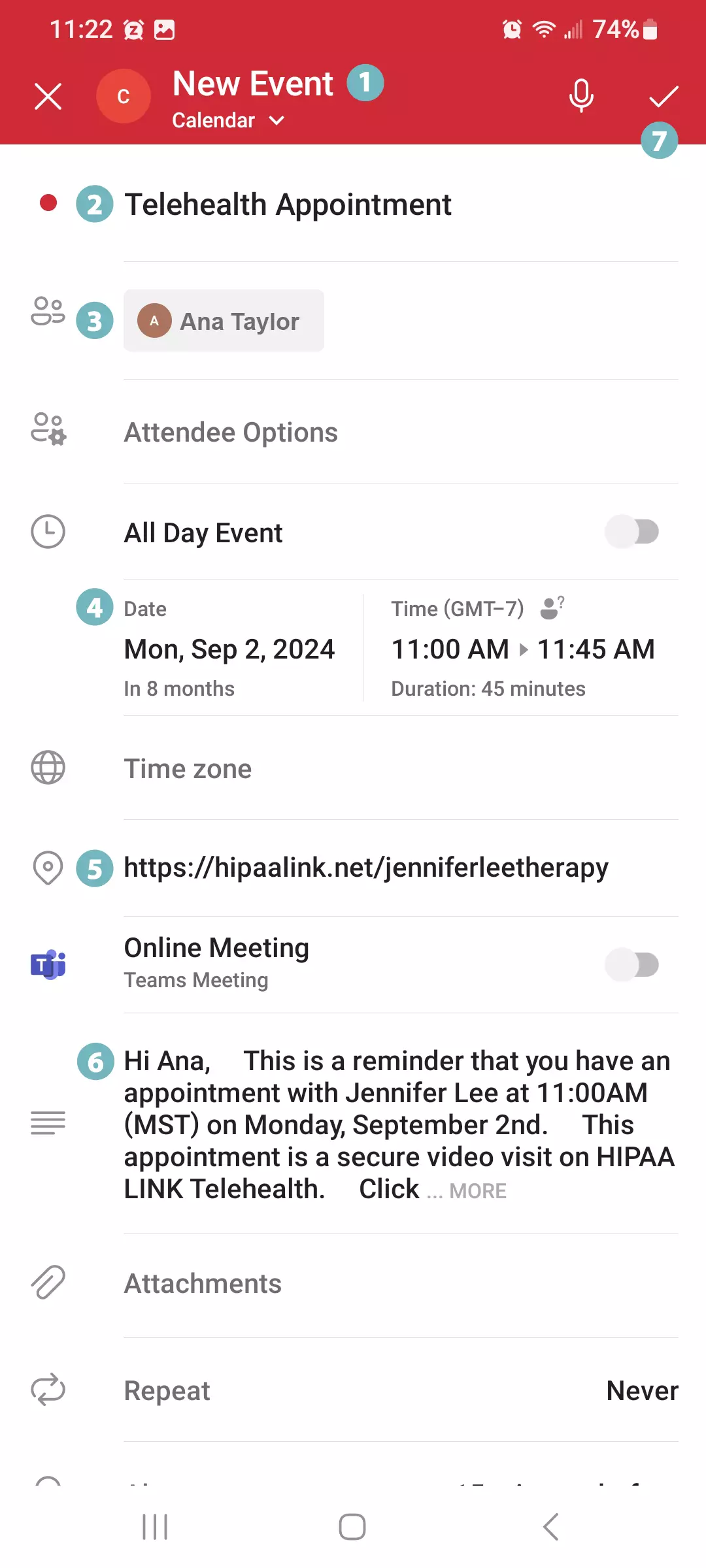Scheduling with Outlook
Updated 11.30.2023
Your appointments can be scheduled in Outlook via: Outlook Desktop, Outlook 365 (OWA), or Outlook Mobile. In this article, we provide examples of how to schedule your appointments using each of the services described above.