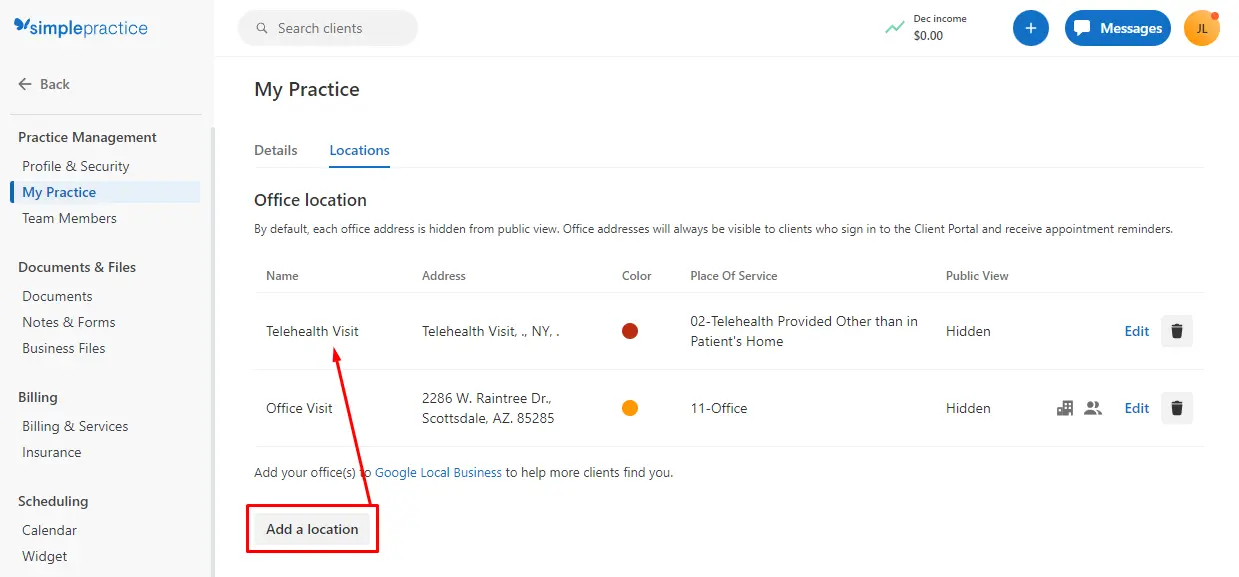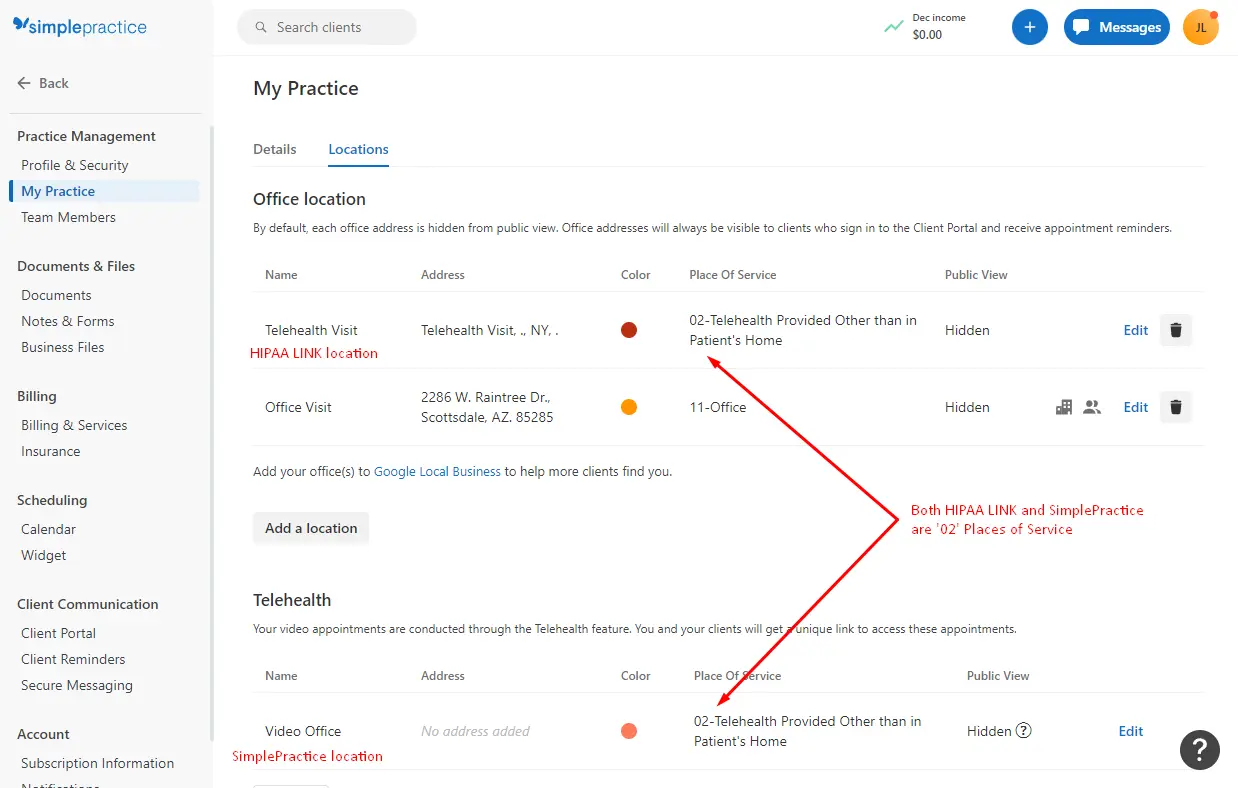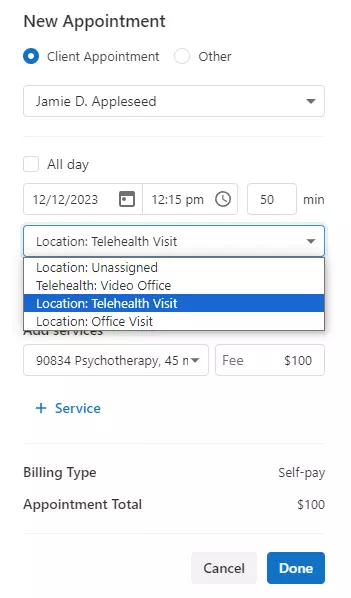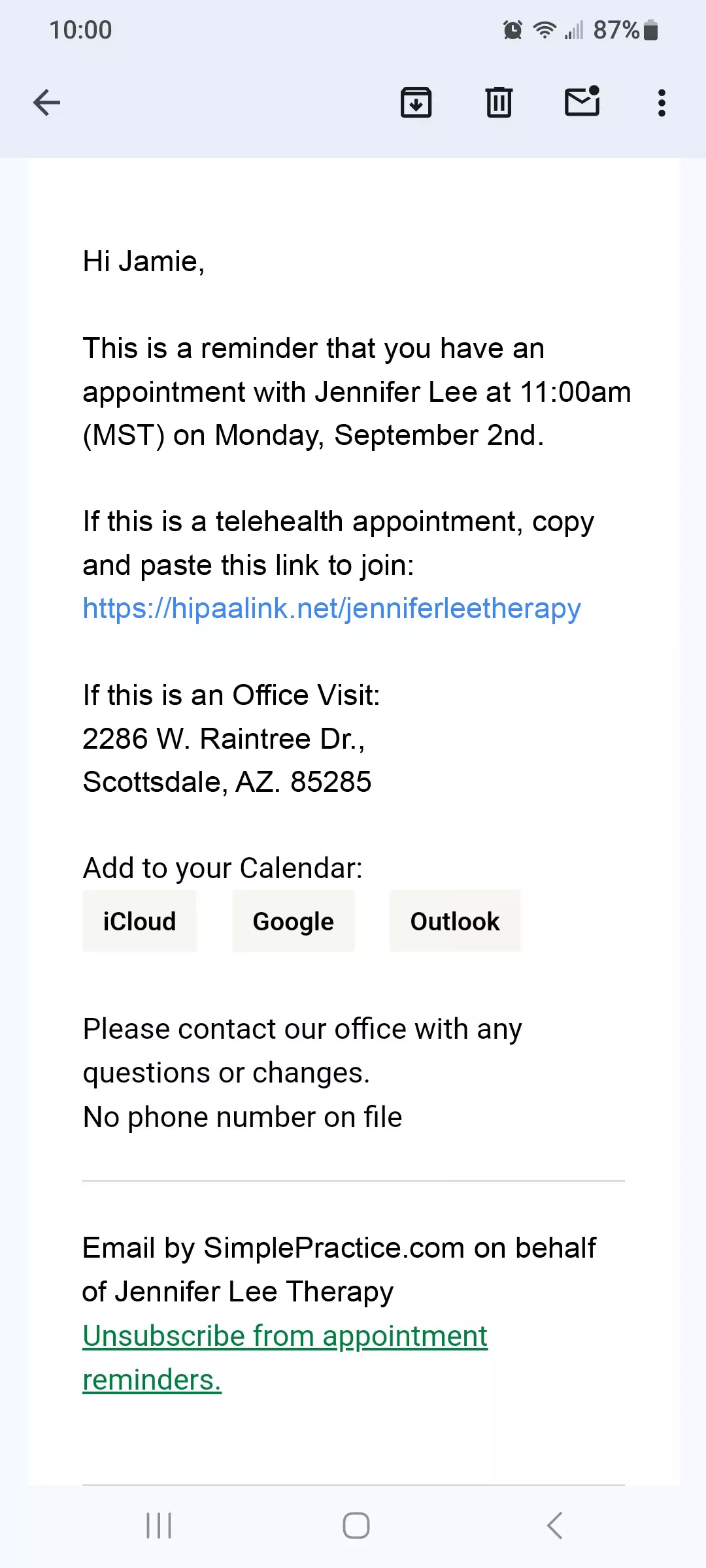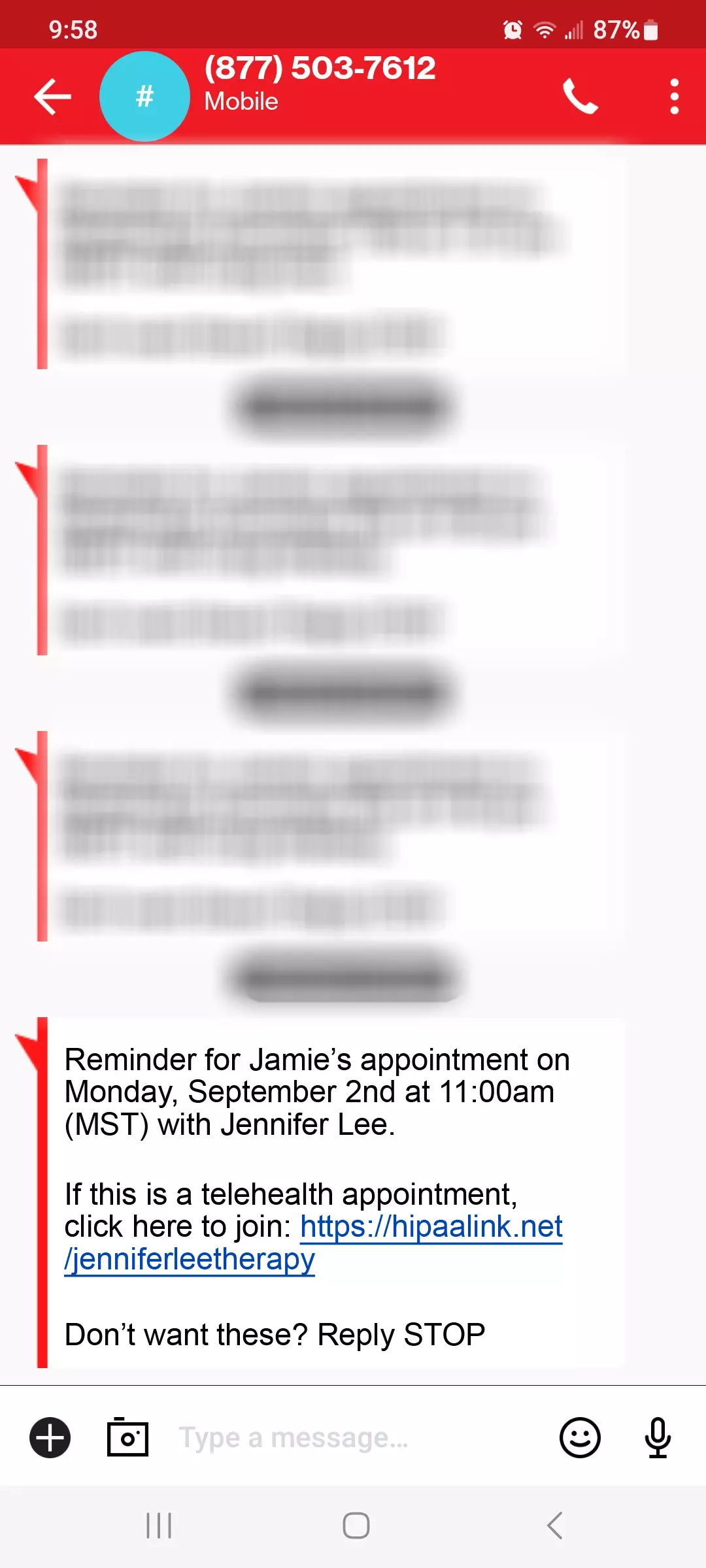SimplePractice is an all-in-one solution for simpler documentation, scheduling, client sessions, and more—fully virtual, in office, or both.
visit website
How to integrate with SimplePractice
Updated 12.7.2023
SimplePractice was not designed to integrate with 3rd party telehealth platforms as they offer their own built-in Telehealth service. We have found the following solutions to enable HIPAA LINK and other 3rd party telehealth platforms to work with SimplePractice.
1. Add a New Office Location
Follow these steps to create a new Office Location to schedule Telehealth visits using HIPAA LINK:
- Go to Settings > My Practice > Locations
- Click Add a Location
- Enter an Office Name (ie. “Telehealth Visit”)
- Enter the same Office Name above as the Street
- Enter “.” as the City
- Select your State
- Enter “.” as the Zip
- Select Hide Address
- Select “02 – Telehealth Provided Other than in Patient’s Home” for Insurance Place of Service
- Click Save
If you enabled SimplePractice telehealth, you can now choose HIPAA LINK or SimplePractice for your telehealth visits.
- Note: Do not use SimplePractice's Video Office for hosting HIPAA LINK visits. Their program will continue to send links to their telehealth platform, which will confuse your clients.
1a. Edit Existing Office Location
If you have an existing Office Location you would like to turn into a HIPAA LINK telehealth location, do the following. Otherwise, skip to Step 2:
- Go to Settings > My Practice > Locations
- Click Edit next to the location you wish to change
- Change the Office Name (ie. “Telehealth Visit”)
- Enter the same Office Name above as the Street
- Enter “.” as the City
- Select your State
- Enter “.” as the Zip
- Select Hide Address
- Select “02 – Telehealth Provided Other than in Patient’s Home” for Insurance Place of Service
- Click Save
2. Edit Client Reminders for Email
If your practice provides both Telehealth and Office visits, your message should include your Room URL and Office Address. If you only provide Telehealth services, remove Office Visit from your message template.
- Go to Settings > Client Reminders > Email
- Click Edit on the top right of Appointment reminder
- Copy and paste the Subject below
- Copy and paste the Message below
- Click Save
- Note: Free Trials cannot edit reminders.
Subject
Appointment reminder | {practice_address_line1}
Message
Hi {client_first_name},
This is a reminder that you have an appointment with {practice_full_name} at {appointment_time} on {appointment_date}.
If this is a telehealth appointment, click or copy this link to join:
<insert your link – https://hipaalink.net/roomurl>
If this is an Office Visit:
<enter your physical address here>
Add to your Calendar:
{appointment_reminder_links}
Please contact our office with any questions or changes.
{practice_phone_number}
3. Edit Client Reminders for Text
Your Text reminders should be based on your preference of reminding your clients about an appointment and whether to include your telehealth link, or not.
- Go to Settings > Client Reminders > Text
- Copy and paste the Subject below
- Copy and paste the Message below
- Click Save
Customize text reminder
Reminder for {client_first_name_formatted} appointment on {appointment_date} at {appointment_time} with {clinician_full_name}.
If this is a telehealth appointment, click here to join: <insert your link – https://hipaalink.net/roomurl>
4. Schedule a Telehealth Visit
Your new Telehealth location is ready to be scheduled with the appropriate ’02’ Place of Service for billing purposes.
- From your Calendar, create a New Appointment
- Fill out the form
- Select ‘Location: Telehealth Visit’ from the drop-down
- Click Done
5. Examples of Email and Text Reminders
The following examples show how your Email and Text messages will appear to your clients:
Share Your Experience
Do you have a working method on how to integrate HIPAA LINK with SimplePractice? We’d love to hear from you!